this article refers to an issue in Acer notebooks and tablets recovery. After going through the whole recovery process, the system may hang on the last step, telling something like:
"Installing Cleanup (52/53)"
Note: that the numbers in the parentheses may differ depending on the model you are trying to recover
This really sucks a lot as you are already almost finished with the restoration, using the original recovery media, and still not able to use your device. The advice of the Acer service was to send the tablet (this happened to me with my Iconia W510 tablet [EN] [SK]) for (paid) servicing.
Easy solutions that do NOT work (for me):
- Simply pressing CTRL+ALT+DEL and requesting the Task manager does not help, as it simply does not show up
- Booting to safe mode does not help, as the system rejects it after reboot
- Booting a repair disk like Hiren's does not work because of the BIOS UEFI protection that I was not able to quickly override (my tablet does not support standard BIOS boot, no switch for that)
Very tricky solution that WORKS (for me):
This is a very tricky solution. I hope it would work for you, but I cannot promise.What you will need if you are working with a tablet (I am not sure with a notebook PC):
- USB mouse
- USB keyboard
- USB hub (preferably with external powering)
- USB optical drive (DVD)
- Your tablet
- Lots of patience
Note: you are doing everything on your own risk. Please be aware of that.
- Connect all the devices to the PC
- If your optical drive requires two USB connections, you can use an other PC for connecting the other USB port
- If you don't have the docking station (the keyboard), you need to use the microUSB to USB cable (you got one with your tablet)
- Do the recovery the normal way (you probably already did it since you are here)
- Nice guide is here
- Load a DVD into your optical drive (does not really matter what DVD)
- Before you get the message of Installing cleanup, you are served a green screen (mine green screen said Please wait (2 minutes)). The further phases are to be done during this screen
- Press CTRL+ALT+DELETE
- Click Start Task manager
- Nothing happens. I know, sorry for that. Now comes the tricky part
- Make the optical drive READ the DVD just when the green screen is about to switch to the Installing cleanup screen
- Why? This will give you few seconds thanks to a system interrupt. Only a few, so be very fast with the next step
- This is tricky and took me lots of my nerves. You can do it easily - measure how long exactly the green screen lasts and do it on the very last seconds - or simply try again and again
- For a short period of time, the task manager will really occur. Click the running process and kill it
- You probably won't be successful on the first try. Don't worry, neither was I. If it does not really help, kill anything that seems to run and does not need to run. You will see you were successful once the Cleanup screen does not show up after few seconds
- Remove the process from the Startup list
- You can use this guide to do so
- Go to msconfig and remove anything that seems like alaunch
- You may also launch msconfig by pressing WIN + R, write "msconfig" and press Enter
- Go to Control panel and set show hidden system files (do both parts of the guide, not just its first part)
- Go to the directory:
- C:\OEM\Preload\Command\AlaunchX
- It might be also C:\Acer\Preload\Command\AlaunchX or somewhere else in the Windows, System, or System32 folder.. you will find it, I trust you
- Rename the directory to:
- wAlaunchX (so the full path would be C:\OEM\Preload\Command\wAlaunchX)
- Launch powershell
- WIN + R, type "PowerShell", press Enter
- Paste "Get-AppxPackage | % {if (!($_.IsFramework -or $_.PublisherId -eq "cw5n1h2txyewy")) {$_}} | Remove-AppxPackage" and press Enter. You should see something like this:
- Note: you paste by a right-click. The picture (and also the following one) is from Michael Pietroforte from 4sysops.com
- Paste "Get-AppXProvisionedPackage -online | Remove-AppxProvisionedPackage -online" and press Enter. You should see something like this:
- Reboot the system
- On the next run, the System preparation tool should launch
- If it does not, press WIN + R, write "sysprep" and press Enter
- Click OK, the system should reboot automatically and you should be able to continue with the first-run settings of your PC
Similar problems on the web:
http://www.abovetopsecret.com/forum/thread802169/pg1http://community.acer.com/t5/Windows-Tablets/Acer-Iconia-W510-won-t-boot-after-recovery/m-p/311912#M13037
https://answers.yahoo.com/question/index?qid=20110429203511AAGuP7w
http://www.tomshardware.co.uk/forum/35001-63-acer-stuck-install-cleanup-screenshots-help
http://www.laptop-forums.com/threads/aspire-one-aoa150-recovery-freezes-at-27-33-help.23836/

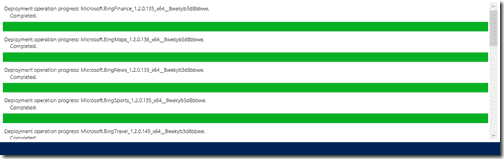

Žiadne komentáre:
Zverejnenie komentára